Welcome to the CCURE 9000 Installation Guide‚ designed to help you successfully deploy and configure the CCURE 9000 security management system. This guide provides step-by-step instructions‚ system requirements‚ and best practices for installing and setting up the software‚ ensuring a smooth and secure deployment process.
1.1. Overview of CCURE 9000 System Architecture
The CCURE 9000 system architecture is a scalable‚ distributed platform designed for security and event management. It features a server running on Windows with SQL Server‚ utilizing TCP/IP and AES 256-bit encryption for secure communication. The architecture supports integration with various devices and systems‚ ensuring robust performance and flexibility for large-scale deployments.
1.2. Key Components of the CCURE 9000 System
The CCURE 9000 system includes a Windows-based server‚ SQL Server database‚ client software‚ and integration modules. It supports scalability‚ secure communication via TCP/IP and AES 256-bit encryption‚ and third-party device integration‚ ensuring efficient security management and event monitoring across distributed environments.
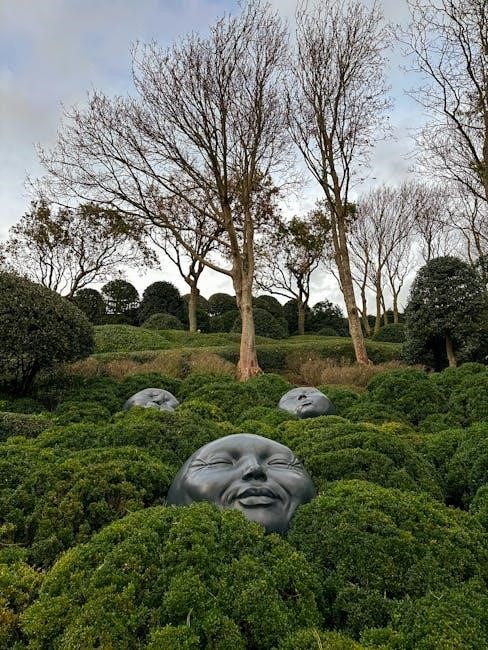
Pre-Installation Requirements
Ensure your system meets hardware‚ software‚ and network requirements. Verify server specifications‚ OS compatibility‚ and SQL Server configuration. Prepare network settings and security protocols before installation begins.
2.1. System Requirements for CCURE 9000 Server
The CCURE 9000 server requires a 64-bit OS‚ such as Windows Server 2016 or later‚ with at least 8GB RAM and a 2.0GHz processor. Ensure SQL Server 2017 or newer is installed. Verify network settings‚ including TCP/IP configuration and AES 256-bit encryption support‚ for secure communication with clients and devices.
2.2. Network Configuration and TCP/IP Settings
Configure the server with a static IP address and ensure TCP/IP settings are properly set up. Enable AES 256-bit encryption for secure data transmission. Verify firewall settings to allow necessary ports for communication between server and clients. Ensure network connectivity is stable to prevent installation or operational issues.
2.3. SQL Server and Database Preparation
Ensure SQL Server is installed and configured with appropriate permissions. Create a dedicated database for CCURE 9000 with the correct collation settings. Verify SQL Server authentication mode is enabled and ensure the SQL Server service is running; Backup the database before proceeding with installation for data safety.
Server Installation Process
Install CCURE 9000 server components using the Unified Installer‚ selecting required services. Follow the installation wizard to configure server settings and ensure proper system initialization.
3.1. Downloading and Preparing Installation Media
Access the official Software House website to download the CCURE 9000 installation media. Ensure compatibility with your system architecture. Extract the downloaded files to a designated directory‚ verifying file integrity using checksums or digital signatures before proceeding with installation.
3.2. Running the Unified Installer for CCURE 9000
Launch the Unified Installer from the prepared media. Select the appropriate components‚ including CCURE 9000 and Victor Application Server. Follow the on-screen instructions to configure settings‚ accept licensing terms‚ and complete the installation. Ensure all prerequisites are met for a smooth setup process.
3.3. Configuring Server Components and Services
After installation‚ configure core server components and services‚ ensuring proper database connectivity and network settings. Enable firewall exceptions for required ports and verify TCP/IP configurations. Apply necessary licenses to unlock full system functionality. Consult the guide for detailed optimization and security recommendations.

Client Installation and Configuration
Install the CCURE 9000 client software on workstations and configure connections to the server. Ensure proper licensing and activation for full functionality‚ following the guide for a seamless setup experience.
4.1. Installing the CCURE 9000 Client Software
Begin by downloading the client software from the unified installer media. Run the installation package and follow the wizard’s prompts to select components. Ensure all prerequisites are met‚ such as compatible operating systems and required permissions. Complete the installation and proceed to configure client settings as outlined in the guide.
4.2. Connecting the Client to the Server
Launch the CCURE 9000 client application and access the connection settings. Enter the server’s IP address and port number‚ ensuring TCP/IP is enabled. Authenticate using valid credentials provided during server setup. Verify the connection by checking the status indicator or system logs.
4.3. Licensing and Activating the Client
To license and activate the CCURE 9000 client‚ enter the provided license key within the client application. Navigate to the Licensing section‚ input the key‚ and click Activate. Ensure internet connectivity for online activation. Contact support if issues arise‚ such as invalid keys or activation errors.

Advanced Configuration Options
Explore advanced settings for customizing CCURE 9000‚ including enhanced security protocols‚ multi-level access controls‚ and integration with third-party systems to maximize system functionality and security.
5.1. Setting Up User Roles and Access Levels
Define user roles and access levels by assigning permissions based on organizational security policies. Configure roles to restrict or grant access to specific features‚ ensuring compliance with security standards. Use the CCURE 9000 management console to create and manage user profiles‚ aligning roles with operational needs for optimal system functionality and security. Always follow best practices to maintain system integrity and user accountability.
5.2. Configuring Alarm Monitoring and Event Management
Configure alarm monitoring by defining event triggers and alarm conditions within CCURE 9000. Set up real-time monitoring to detect and respond to security breaches or system issues. Use the management console to customize notifications‚ ensuring timely alerts for critical events. Integrate with third-party devices to enhance event data collection and management‚ and define user permissions to control access to alarm systems and event logs.
5.3. Integrating with Third-Party Systems and Devices
Integrate CCURE 9000 with third-party systems like SALTO offline locks‚ Software House solutions‚ and other security devices. Use APIs and configuration tools to enable seamless communication. Ensure compatibility by following integration guides and testing connectivity. Define protocols for data exchange‚ ensuring compliance with security and industry standards for robust system interoperability and enhanced functionality.
Troubleshooting Common Issues
Identify and resolve installation errors‚ network connectivity problems‚ and database issues. Check system logs‚ verify network settings‚ and ensure server connectivity. Refer to the troubleshooting section for detailed solutions and guidelines to address common installation and performance challenges effectively.
6.1. Resolving Installation Errors and Conflicts
Diagnose installation issues by reviewing system logs and error messages. Verify system requirements‚ network settings‚ and server connectivity. Restart services‚ reinstall missing components‚ or repair corrupted files. Consult the troubleshooting guide for specific solutions to resolve conflicts and ensure a successful installation of CCURE 9000.
6.2. Diagnosing Network Connectivity Problems
Identify network issues by checking firewall settings‚ port configurations‚ and network adapter status. Ensure TCP/IP is enabled and verify server IP addresses. Test connectivity using ping commands and confirm DNS resolution. Validate AES-256 encryption settings and ensure all devices are on the same network segment for proper communication.
6.3. Managing Database and Performance Issues
Optimize SQL Server settings and ensure proper database indexing to improve performance. Monitor query execution plans and CPU usage. Regularly back up databases to prevent data loss. Use SQL Server Management Studio to diagnose and resolve bottlenecks‚ ensuring the system operates efficiently and maintains security and stability.

Best Practices for Maintenance and Updates
Regularly back up the database and system configurations. Schedule updates during low-traffic periods to minimize disruption. Monitor system logs and performance metrics to identify potential issues early. Ensure all security patches are applied promptly to maintain system integrity and compliance with security standards.
7;1. Regular System Backups and Recovery
Perform regular full and incremental backups of the CCURE 9000 database and system configurations. Store backups securely‚ ideally offsite‚ and encrypted for data protection. Test recovery processes periodically to ensure integrity and availability in case of system failure or data loss. Schedule backups during low-traffic periods to minimize disruption;
7.2. Applying Software Updates and Patches
Regularly apply software updates and patches to maintain system security and functionality. Use the Unified Installer to check for updates and install them. Always back up data before applying patches. Test updates in a non-production environment first. Schedule updates during low-traffic periods to minimize disruption.
7.3. Monitoring System Performance and Logs
Monitor system performance and logs regularly to ensure optimal functionality and security. Review server performance metrics‚ analyze event logs for issues‚ and use diagnostic tools to identify bottlenecks. Regular audits help maintain compliance and troubleshoot potential problems proactively‚ ensuring a stable and secure CCURE 9000 environment.

Security Considerations
Ensure robust security by implementing encryption‚ secure authentication‚ and access controls. Regularly update software and monitor for vulnerabilities to maintain a secure CCURE 9000 environment.
8.1. Encryption and Data Protection Measures
CCURE 9000 employs AES 256-bit encryption for data transmission and storage‚ ensuring confidentiality and integrity. Enable SSL/TLS for secure communication between servers and clients‚ and configure role-based access to protect sensitive information from unauthorized breaches.
8.2. Securing User Credentials and Access
Implement role-based access control (RBAC) to restrict user privileges‚ ensuring only authorized personnel can access sensitive features. Enable multi-factor authentication (MFA) for enhanced security and regularly audit user accounts. Use strong password policies and monitor login attempts to detect unauthorized access‚ ensuring compliance with security standards.
8.3. Compliance with Industry Security Standards
Ensure CCURE 9000 aligns with industry standards by implementing AES 256-bit encryption‚ role-based access control‚ and regular security audits. Adhere to GDPR‚ ISO 27001‚ and NIST guidelines for data protection and system integrity‚ ensuring compliance and trust in your security management system.

Upgrading from Previous Versions
Upgrading CCURE 9000 ensures enhanced performance and security. Follow the migration guide for a smooth transition‚ and review best practices to maintain system integrity and functionality.
9.1. Migration Steps from Older Versions
Migrating from older CCURE 9000 versions involves backing up databases‚ preparing the system‚ and running the Unified Installer. Ensure compatibility‚ update configurations‚ and validate post-migration functionality to maintain system integrity and performance.
9.2. Compatibility Check for Existing Configurations
Before upgrading‚ verify compatibility of existing hardware‚ software‚ and configurations with CCURE 9000. Review system requirements‚ check third-party integrations‚ and ensure all components meet the latest standards to avoid conflicts and maintain functionality during and after the migration process.
9.3. Post-Upgrade Testing and Validation
After upgrading‚ thoroughly test all system components to ensure functionality‚ security‚ and performance. Run diagnostics‚ verify access control‚ and monitor logs for errors. Validate integrations with third-party systems and confirm user access levels. This step ensures a stable and secure transition to the new version of CCURE 9000.

User Training and Resources
This section provides comprehensive training materials and resources to help users master the CCURE 9000 system. Access guides‚ tutorials‚ and support options to ensure successful system utilization and troubleshooting.
10.1. Available Training Materials and Guides
Comprehensive training materials for CCURE 9000 include detailed installation guides‚ user manuals‚ and technical documents. These resources cover system architecture‚ configuration steps‚ and troubleshooting tips‚ ensuring users are well-equipped to manage and maintain their security systems effectively.
10.2. Online Support and Community Forums
Access extensive online support resources‚ including forums‚ knowledge bases‚ and troubleshooting guides. Engage with experts and peers to resolve issues‚ share insights‚ and stay updated on best practices for CCURE 9000 installation‚ configuration‚ and maintenance.
10.3. Contacting Technical Support
For immediate assistance with CCURE 9000‚ contact technical support via phone‚ email‚ or online support portal. Available 24/7‚ the support team provides expert guidance for installation‚ configuration‚ and troubleshooting. Ensure you have system details and error messages ready for faster resolution.
Case Studies and Success Stories
Discover real-world applications of CCURE 9000 in various industries‚ showcasing improved security‚ efficiency‚ and scalability. Learn how organizations achieved enhanced access control and event management through successful deployments.
11.1. Real-World Applications of CCURE 9000
CCURE 9000 is widely used in healthcare‚ education‚ and corporate sectors for robust access control and event management. Its scalability and integration with third-party systems make it ideal for securing large facilities‚ ensuring compliance‚ and streamlining security operations across diverse industries.
11.2. Benefits of Implementing CCURE 9000
Implementing CCURE 9000 enhances security‚ streamlines operations‚ and improves compliance. It offers centralized management‚ real-time monitoring‚ and seamless integration with third-party systems‚ ensuring robust access control and event management. This solution reduces operational costs and increases efficiency‚ providing a scalable and future-proof security platform for organizations of all sizes.
11.3. Lessons Learned from Large-Scale Deployments
Large-scale deployments of CCURE 9000 highlight the importance of thorough planning‚ robust network infrastructure‚ and comprehensive training. Organizations often benefit from phased rollouts‚ centralized monitoring‚ and dedicated support teams to ensure smooth transitions and minimize downtime during implementation.

Future-Proofing Your CCURE 9000 System
Ensure long-term system viability by planning for scalability‚ staying updated with the latest features‚ and adapting to emerging security challenges and technological advancements.
12.1. Planning for Scalability and Expansion
Plan for scalability by designing a distributed architecture‚ ensuring compatibility with future updates‚ and allocating resources for potential system growth. This approach allows seamless integration of new devices and users‚ maintaining performance and security as your organization expands.
12.2. Staying Updated with New Features and Releases
Regularly check for software updates and new feature releases to ensure optimal performance. Use the Unified Installer for seamless updates and review release notes for enhancements. Always back up data before applying updates to maintain system integrity and functionality.
12.3. Adapting to Emerging Security Challenges
Stay proactive by implementing updates and patches to address new security threats. Regularly monitor system performance and adapt configurations to meet evolving security standards. Utilize robust encryption and compliance tools to safeguard data integrity and maintain a resilient security posture against emerging challenges.



